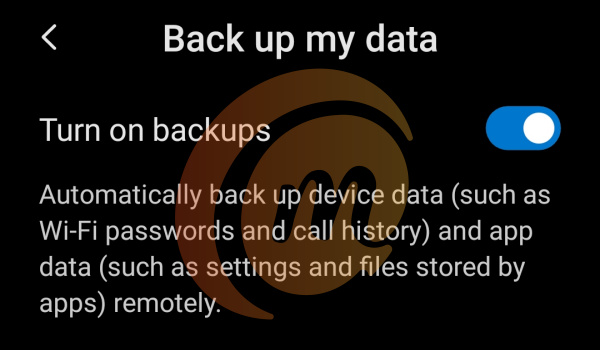It is likely that you have taken hundreds of pictures, including selfies, on your old phone. You also probably have scores of memes and videos you got off Facebook, Twitter and through WhatsApp stored on the phone. How do you make sure you do not lose these files when you switch to a new smartphone?
Important Things To Backup When Getting A New Phone
We have established the basis on which the need to backup the files on your . Here are a number of key data that you need to backup before switching to a new smartphone.
How To Backup Your Old Phone
Now that you have a list of important things to backup when getting a new phone, the next question is, How do I go about it? iOS devices like iPhones and iPads have a device backup feature from iOS 11 and later. This will backup your photos, videos, settings and more to iCLoud and use them to setup your new iPhone or iPad when setting them up.
How do I backup my entire iPhone?
You can backup your iPhone or iPad using either of two ways –
using Apple’s iCloud over-the-air (OTA)using iTunes on your PC
iCloud backup includes contacts, calendars, camera roll, settings, and app data. iCloud has an edge over Android OS backup: when you initiate a restore on your new iPhone, your backed up apps get downloaded from the App Store automatically to your iPhone. To enable iCloud backup on your iOS device, navigate to Settings -> iCloud -> Backup. If prompted, you need to enter your iCloud login details to sign in and initiate the backup. Once neabled, backup is done automatically in the background
How do I backup my entire Android phone?
Google Sync allows you to back up data and files from all of its apps. Google apps include: Gmail, Calendar, Chrome, Contacts, Docs, Drive, Google Fit (and it’s data), Google Opinion Rewards, Google Play Books, Google Play Movies & TV, Google Play Music, Google Play Newsstand, Google Keep, My Tracks, MyGoogleDrive, News & Weather, People details, and Tasks. This is a pretty extensive list that covers most of the things to backup when getting a new phone. All of these are backed up by default without the need for you to do anything. In addition to the above, Android OS now has an automatic backup feature. When you enable it, settings such as call history, app settings and files stored by those apps, Wi-Fi passwords, home wallpapers, etc, are backed up automatically to your Google account. When you are setting up your new Android phone and login to your Google account, the phone is automatically set up with all those backed up settings. Note that there is no way to restore apps automatically on a new Android phone. The list of your apps, as well as their settings, is backed up, but you have to manually re-download the apps from Google Play Store. The settings of the apps will be automatically restored if you have them backed up. To enable phone settings backup on your Android smartphone, go to Settings -> Backup & reset -> Google Backup & Reset, and then tap “Back up my data”, then selecting your Google account.
Backup Your Phone Using 3rd Party Tools
There are also offline backup tools. An app like SMS Backup and Restore lets you back up your SMS, MMS, and call logs from your old phone and restore them on the new. You can download it HERE. There are many other backup and restore apps available in the app stores of both Google and Apple. PS: You can read more about how to transfer everything from your old phone to another.
Don’t miss our reviews.Follow our news on Google News.Join our WhatsApp Group, to be notified of the most important articles and deals,Follow us on Instagram, Facebook, Twitter, and YouTube.