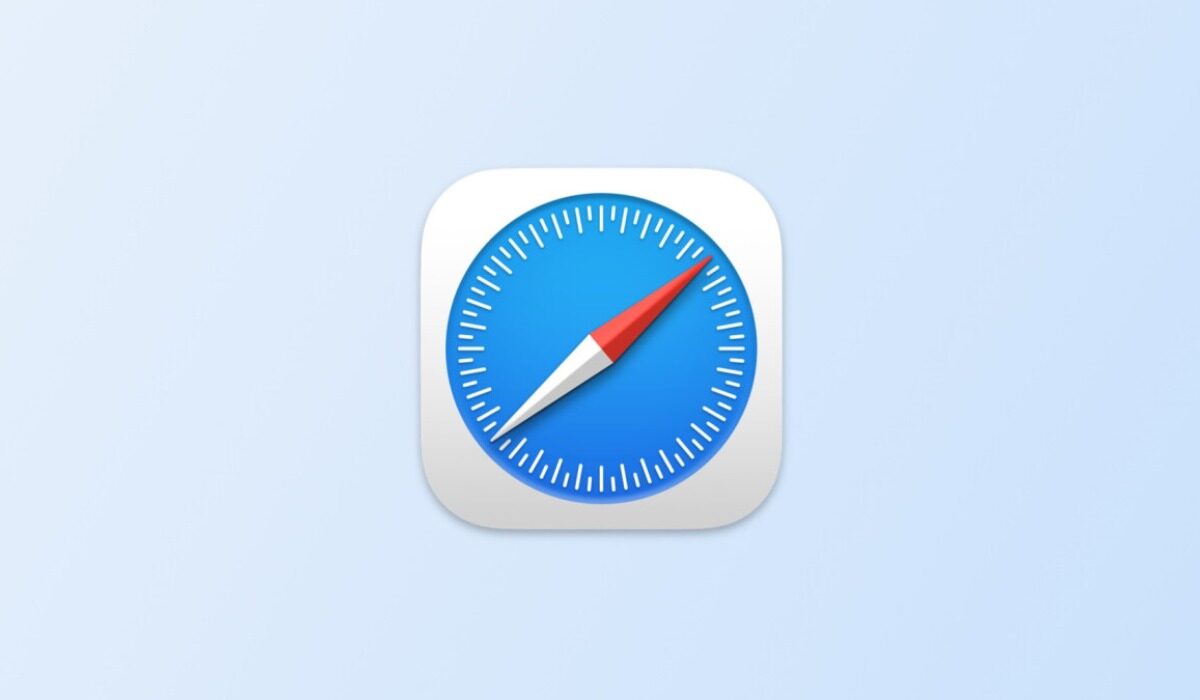Yes, this method of offline reading saves data and also gives us the content we wish to read at the exact time we need it. Offline reading can also help students study better. You may find a particular article that helps you in one way or the other and go-ahead to save it for later consultation and further analysis, even without an internet connection. Whether you are a user of Chrome or Safari on iOS, you will find information in this article that will show you how you can save web pages for offline viewing. The methods we are going to use are quite straightforward to aid you in better understanding the issue in consideration, also they will only address mobile browsing on either an Android device or an iPhone.
Save Webpages For Offline Viewing On Chrome
To save webpages for offline viewing on your Android device, tap on the three dot icon in the top right corner of the screen. A pop-up menu will appear, at the top of the menu are some icons find the download icon and tap on it as well. You will get a notification stating that a download has been initiated on your device and its progress. The moment the download is finished, you can access the webpage by going to the download section of your Chrome browser, and there you will find the offline version of the webpage that can be accessed anywhere and anytime. On an iPhone, the steps are similar but with a few adjustments. Tap the share icon on your Chrome browser, then from the pop-up menu, select “add to reading list.” To access the saved article, tap on the three dots in the bottom right corner of the screen, then select reading list from the options displayed and there you will find all your saved web pages.
Save Webpages For Offline Viewing On Safari
If you are an iPhone user and Safari is your default or go-to web browser, then the steps here are as well straightforward. All you need to do is first, tap the share icon in the button of your screen, a pop-up menu will appear housing various sharing options. Just like on Chrome for iPhones, select “add to reading list,” and you will have saved the webpage for offline viewing. To access saved webpages here, tap the bookmark icon and select the eyeglass shaped icon to view the part of the already saved webpage of your reading list. You are reading Mobility Arena.
Don’t miss our reviews.Join our WhatsApp Group, to be notified of the most important articles and deals,Follow us on Instagram, Facebook, Twitter, and YouTube.