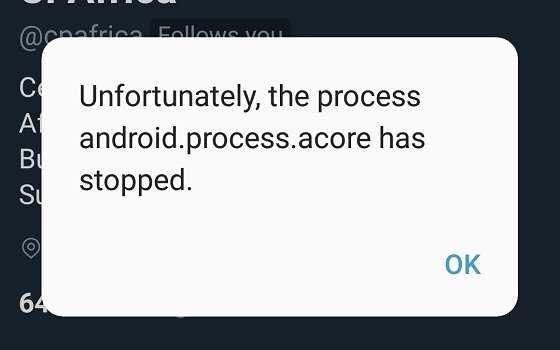The “Process system is not responding” error message is particularly popular with Android phones, especially devices that are over a year old. Some of the more popular causes of this occurrence range from a low device storage space to updates not installing properly on your Android device. But then, the fact your Android smartphone displays this error message does not mean you should get a new one, no, you can always take a number of steps to take care of this anomaly. Today, we will be looking at a number of quick tips that can help you get control of your Android smartphone when it displays an error message.
Restart the device: Sometimes, all your Android smartphone needs is a good old phone reboot. For most Android devices, all you need to do is hold the power button down for a number of seconds, a number of options will come up, click on Reboot to restart your device. If this does not work, you can also try holding down the power button and volume up button at the same time, then use the power button to turn on the device.
Try a factory reset: This method is seen by most as a last resort, this is because you will end up losing all your device’s data. Due to this fact, it is best to back up your phone’s data before trying this out. To restore your device to its factory settings, follow these simple steps:
After you turn on your device, the Process system is not responding error messages should no longer pop up.
Check your Android device’s SD card: Messages popping up on your screen saying Process system is not responding may be due to problems with your SD card. First off, check if your SD card is working well and is not corrupted, if it is corrupted, then you need to get another memory card. If it is not corrupted, then this issue may be due to a full storage, so try freeing up some memory on your phone.
You can do this by transferring some of your apps to your phone’s internal storage. Go to Settings > Application manager, then select the app you wish to transfer. If the app is stored on your card, you will see an option prompting you to move the app to your device storage, tap this and move the app to your phone memory. However, you need to take note of the phone memory before doing this so you do not run into the same storage problem again. At least your Android device should have an internal memory of 500MB and adequate RAM to ensure smooth operations.
Don’t miss our mobile phone reviews.Follow our news on Google News.Join our WhatsApp Group, to be notified of the most important articles and deals,Follow us on Instagram, Facebook, Twitter, and YouTube.